LESSON 8 – Creating Your Competition Lens
Hey Lens Creators! Welcome to the last tutorial for this AR Lens Challenge.
Now that you’re an expert, you’re ready to use your new design and Lens Studio skills to enter our AR Lens Challenge! In this lesson you’ll design and create a brand-new Lens that responds to our Competition Brief.
Don’t worry – you don’t have to finish your competition Lens in this lesson. You can take your time getting it right. We recommend taking some time to go back over your sketchbook for ideas and reminders.
So, let’s look at the important Competition Brief:
Some of us have been single-minded about our goals since primary school. Some of us have only recently realised that we can actually do whatever we want to.
Regardless of whether you’ve always been a dreamer, or recently jumped on the hustle, you’ve got the Zero Gravity mindset: to defy the odds and make your ambitions real.
As a tech-first platform, we’ve always believed that the process can all take place behind your laptop. Entering a digital world of learning, upskilling, mentoring, dreaming, scheming, plotting and winning - you can become a success from behind the screen as you take those big steps out into the real world.
It’s time to use tech to power up the future you never thought possible.
This year, we want you to design a Snap lens to showcase the journey of making your ambitions real to your Snapchat friends.
It could be anything. Your childhood dream of becoming a doctor or a lawyer. Your plan to travel the world or move to a big city. Your ambition to write a book or launch a new app. Whatever you want to do, and whoever you want to be, don’t wait. Make it real right now, with the power of AR.
It’s time to defy the odds.
- You can use the existing templates in Lens studio to start building your Lens
- You can design assets through Illustrator, Photoshop, or any other design software (i.e., Canva, Figma) that you can import into Lens Studio
- You can use existing images from the web that you can import into Lens Studio (just make sure you avoid using brand logos or unapproved third party assets)
- You can incorporate movement and sound to make your Lens fun and interactive
Try and see if you can use more than one design asset (ex: 2D, 3D, multiple Snap lens) used throughout the Challenge to showcase your skills!
- 🔥 HOT TIP 🔥: - the use of 2 or more Snap lens templates increases your overall final score!
The most successful Lenses will:
1. Creatively address the Competition Brief theme
2. Be something that Snapchatters would want to interact with share
3. Draw upon skills that were developed during the Snap AR Lens Challenge
2023:


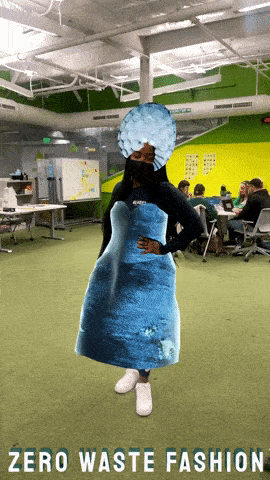



Step 1: Plan
Start by mind mapping different lens ideas in your Sketchbook (page 15). You can use the prompts below to help you. Try to come up with as many different ideas that answer the brief as possible.
- What comes to mind when you think of the brief? This could be thoughts and emotions, or images and ideas. You might even want to create a mood board.
- Who would you most like your user to be? Who is your target audience? What are their likes and dislikes?
- What features would you like to use for your lens? Which features match the brief? Which features will your users enjoy most?
When you have an idea or two you like, sketch them. Use the prompts below to help you.
- Do you want the user’s face to look different?
- Do you want to build a custom background?
- Do you want to incorporate a 2D character into the Lens?
Which template would you like to use? Remember the ones we used in each lesson?
- Lesson 1 and 2: 2D Objects Lens Template (2D, Beginner)
- Lesson 3: Face Paint Template (2D, Medium)
- Lesson 4: Face Distort Template (2D/3D, Beginner)
- Lesson 5: Segmentation Lens Template (2D Beginning)
- Lesson 6: Face in Picture Lens Template (2D, Beginner)
Take some time to go back over the lessons and look through your Sketchbook.
Step 2: Design
Now you’ve got your big idea, it’s time to create a digital mock up or prototype using Canva (or any other image editing software you like using).
If you need a reminder go back to Lesson 1: The Warm Up.
Step 3: Create
Now you’re ready to create your competition lens! As you work, make sure you go back to the Competition Brief to ensure you’re hitting all the judging criteria.
- Open the Lens Studio software on your computer.
- Find and open the Lens Studio template you’re using for your Lens.
- Import any design assets you’ve just designed for your Lens. If you need more information on how to import and update resources, check out this link: https://docs.snap.com/lens-studio/references/guides/adding-content/importing-and-updating-resources
- Modify the Lens Template using your imported design assets. You can tinker with the template or refer back to the tutorials from previous units. An easy way to get started is to manipulate the Textures.
- Test your Lens on your phone and/or with a user. Use the information you get from these tests to improve your Lens. Revisit Lesson 7 – Test Your Lens – for more guidance on user testing.
- Save your progress on your computer.
1. How could you make your Lens appeal to your target audience?
2. How could you give your Lens a clear purpose?
3. How could you make your Lens more fun/interesting/meaningful to interact with?
4. How could you make your Lens provoke a stronger reaction from the user?
5. How could you make your Lens even more sharable?
Step 4: Enter the AR Lens Challenge Competition
Congratulations! You’re now an official Lens Creator. The only thing left to do is enter your lens into the competition, and hopefully win an amazing prize.
To enter, fill in the Competition Entry Form using the guidance included by midnight Friday 22nd November 2024. If any questions come up throughout the submission process, please don’t hesitate to reach us at hello@zerogravity.co.uk.
Congratulations on becoming a Snapchat Lens Creator! You did it. Now go and unleash your AR wizardry on the world.
Step 5: Publish your Lens on Snapchat
- First things first. Read this guide which walks you through all the extra information you need to add into Lens Studio before you can submit your Lens to Snapchat. This includes things like naming your Lens, creating an icon for your Lens and creating a Lens Preview that shows off your Lens to the world.
- Next, read this guide to make sure your Lens works well on a mobile phone.
- Take a moment to look at our Lens Studio Submission Guidelines. This guide will take you through some of our dos and don’ts. We’re looking for Lenses that are kind, smart and creative.
- Submit your Lens by hitting the Publish Lens button in the left hand corner of Lens Studio.
- Finally, log into Snapchat with your usual details and click to Authorise Lens Studio when prompted. Click continue to go back to the Lens Studio app where you can add useful things like tags to help Snapchatters find your Lens.
- Finally click submit and your Lens is LIVE! If that seems like a lot to take in don’t worry – this guide breaks it all down into simple steps.